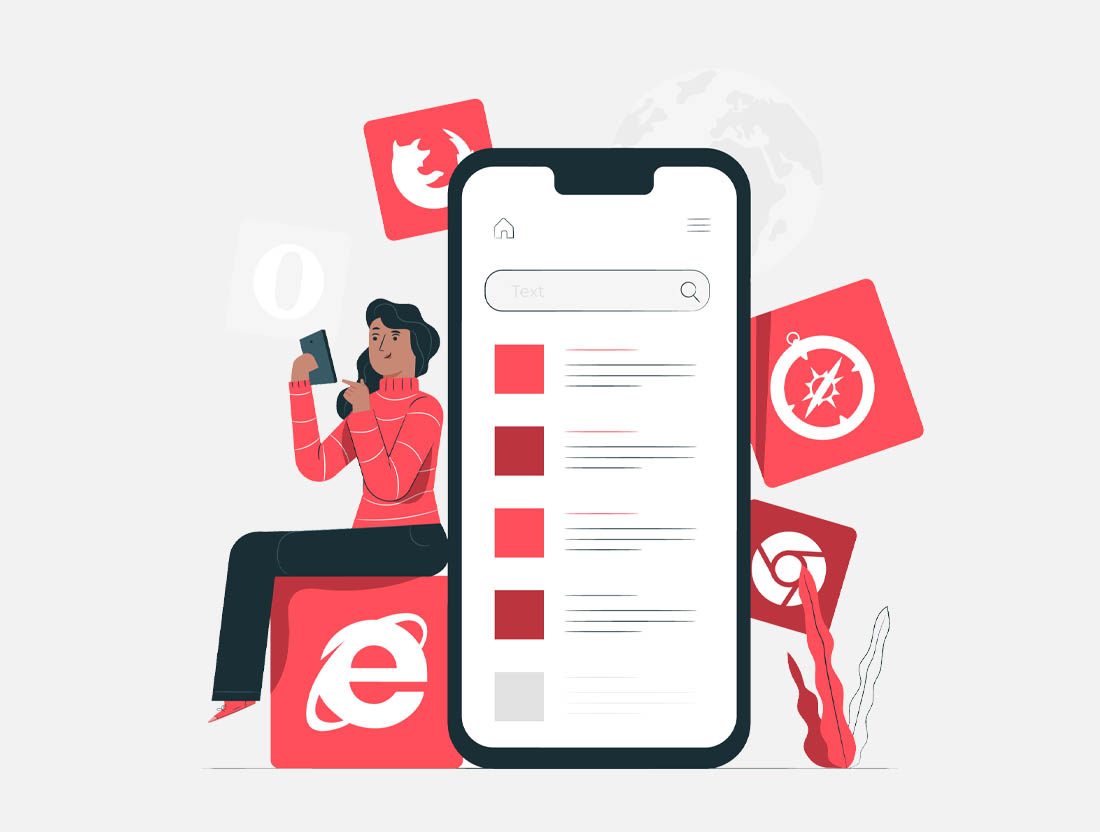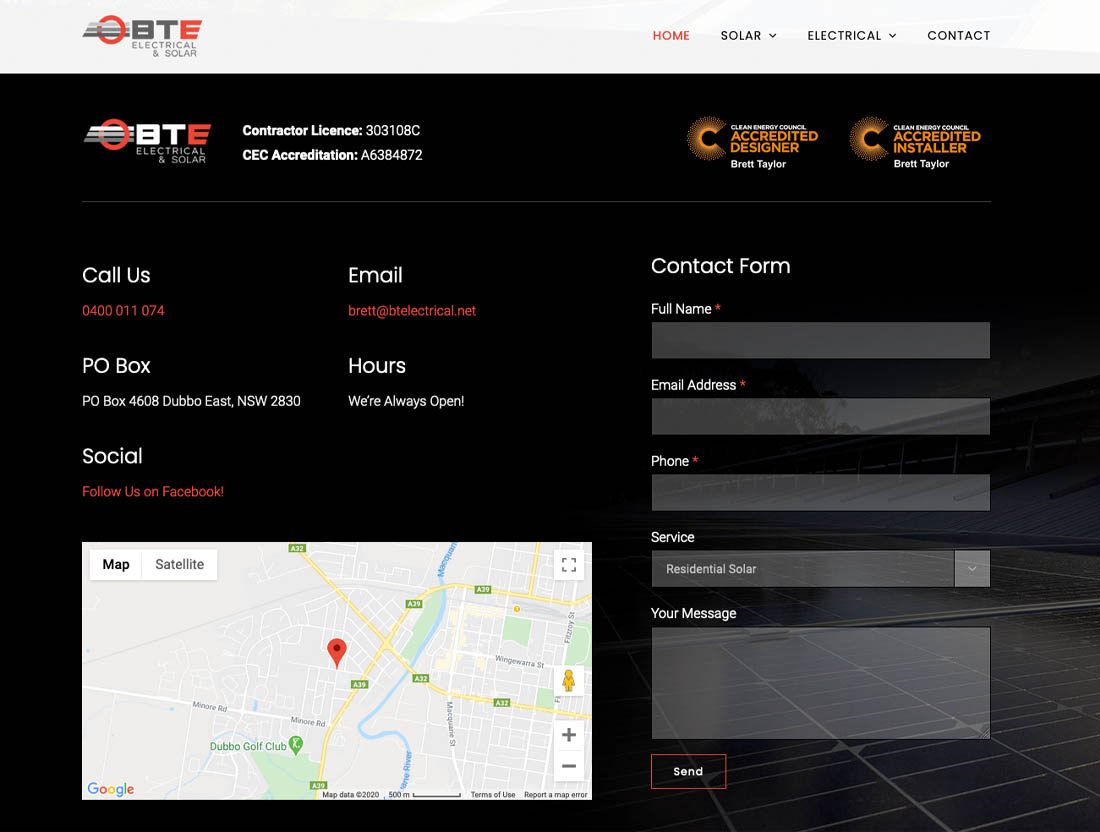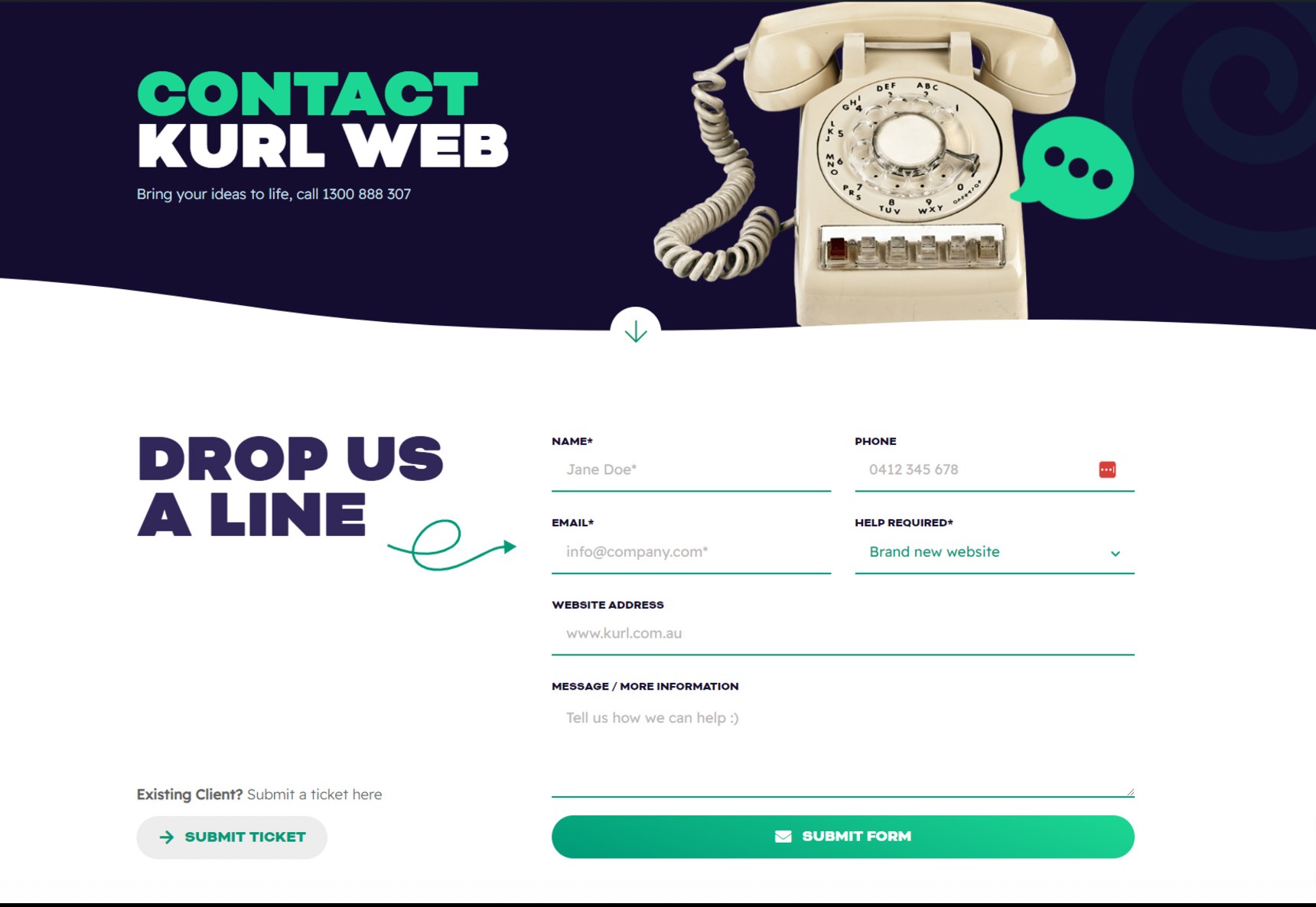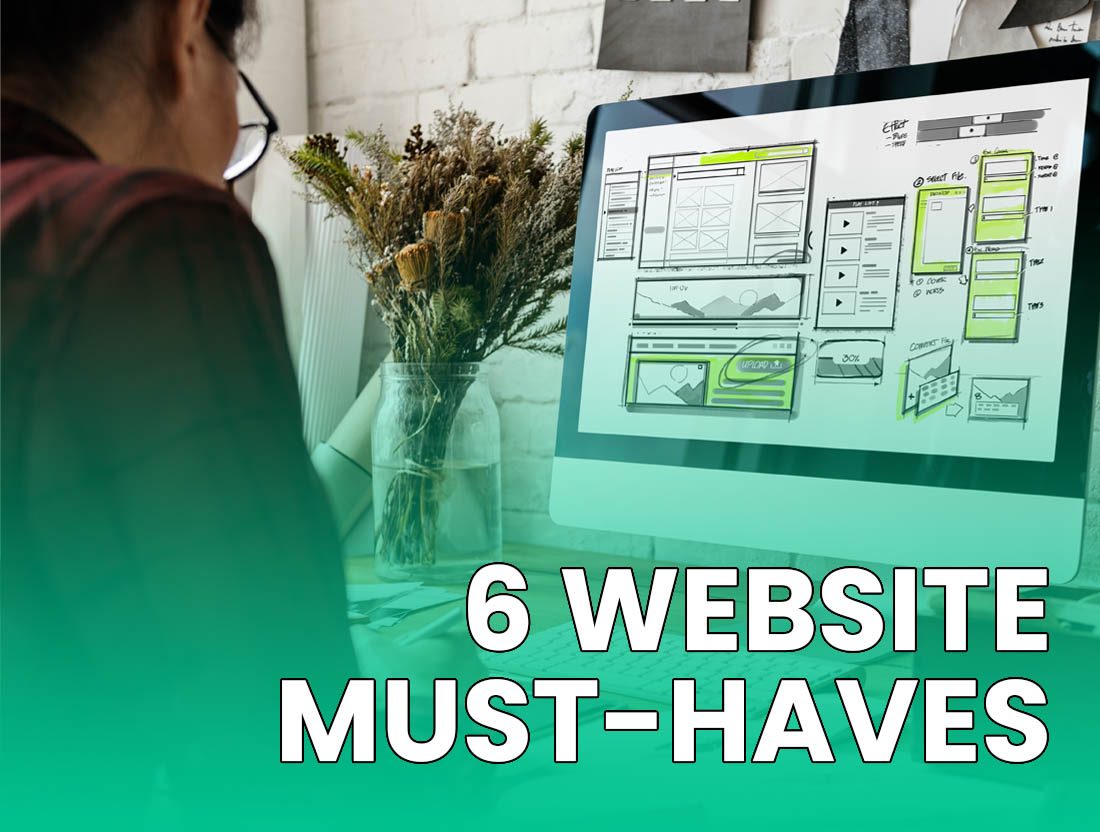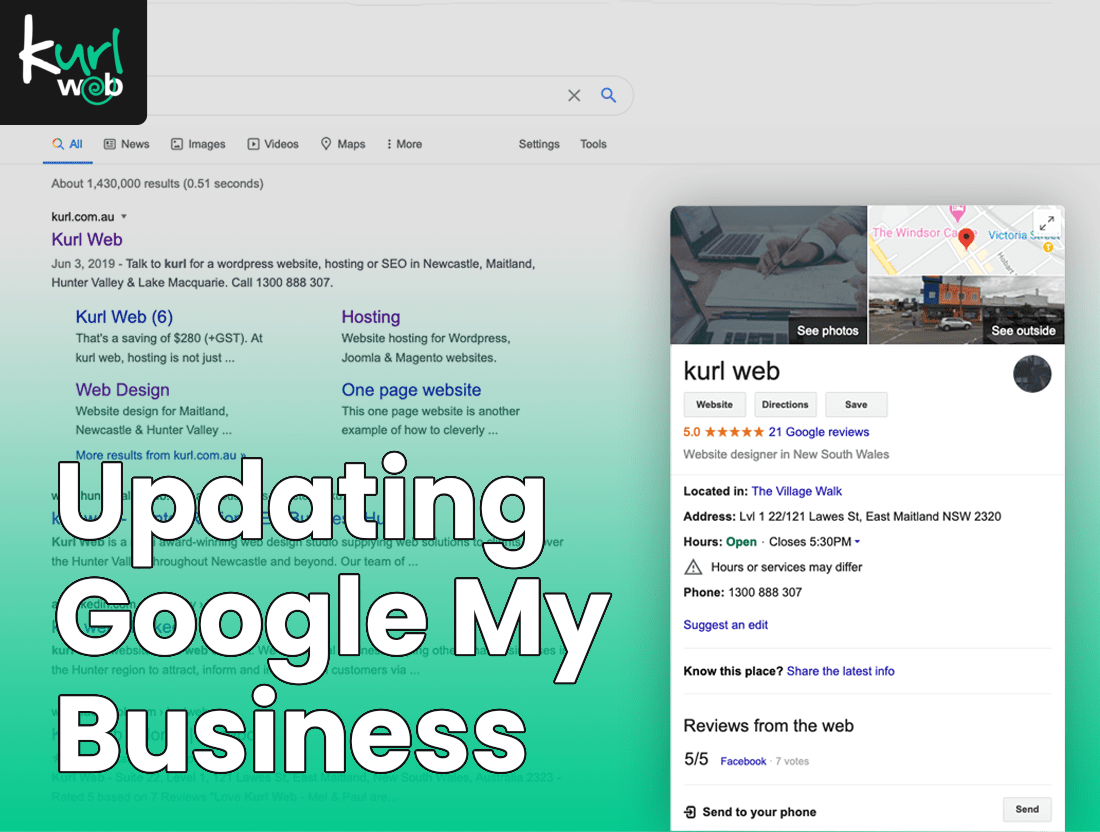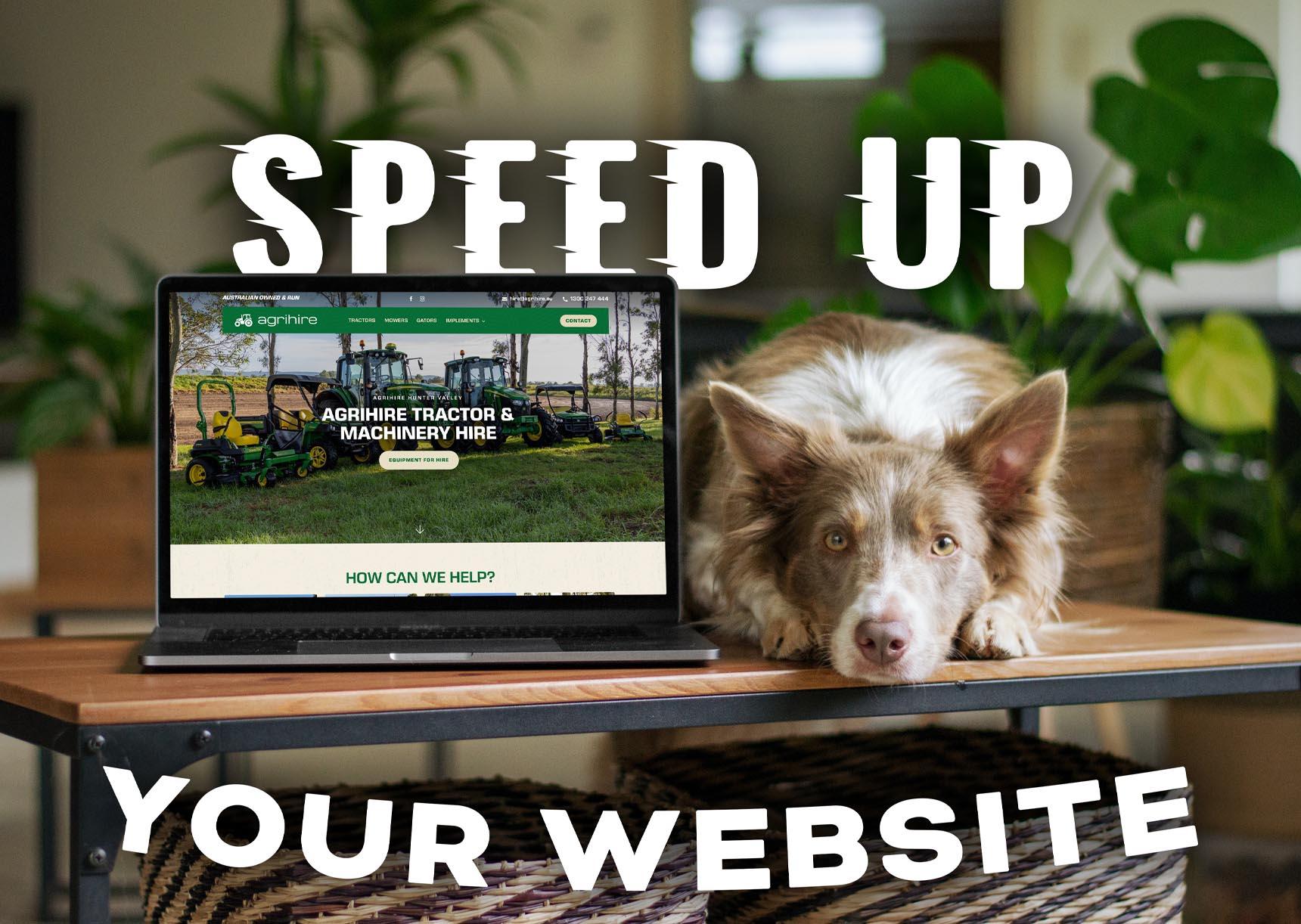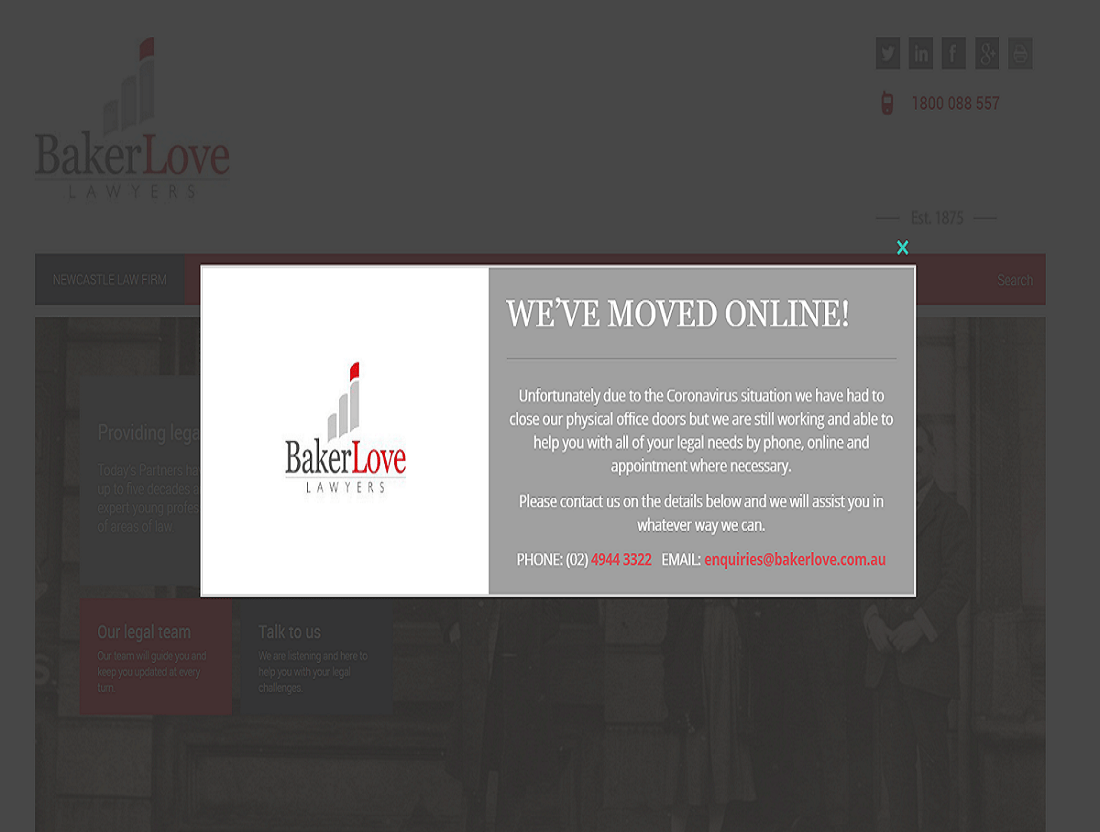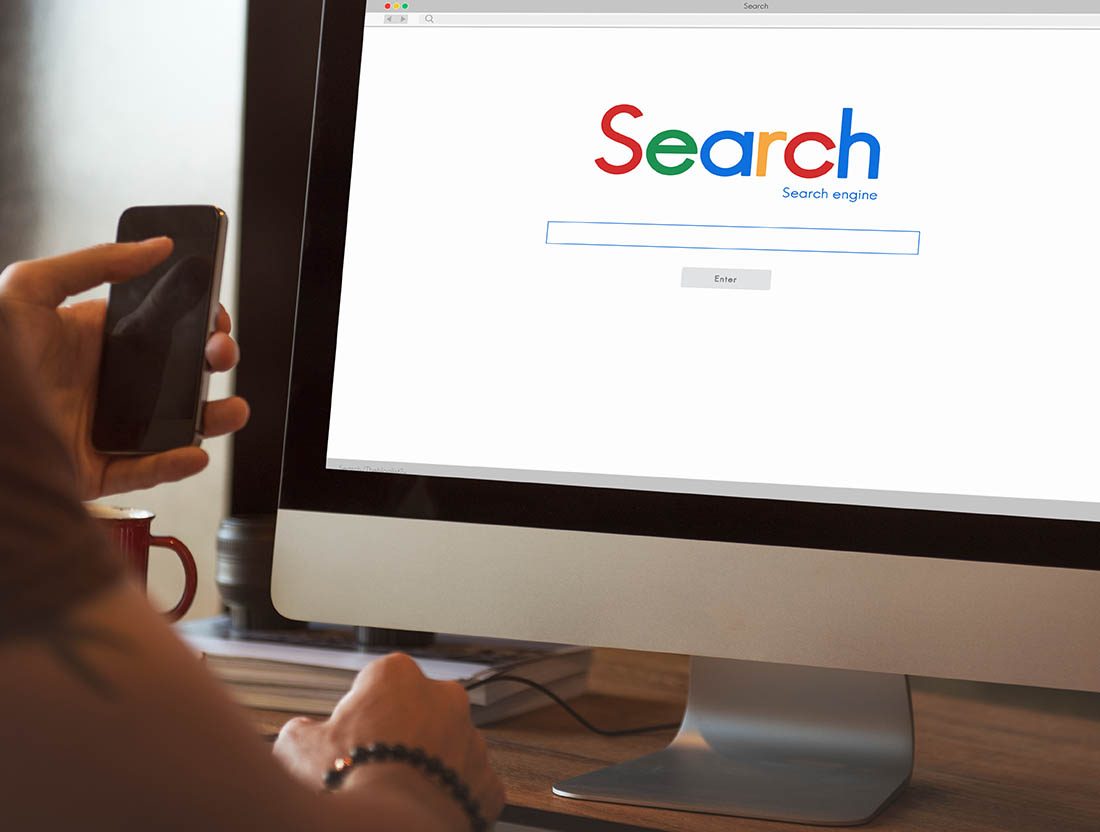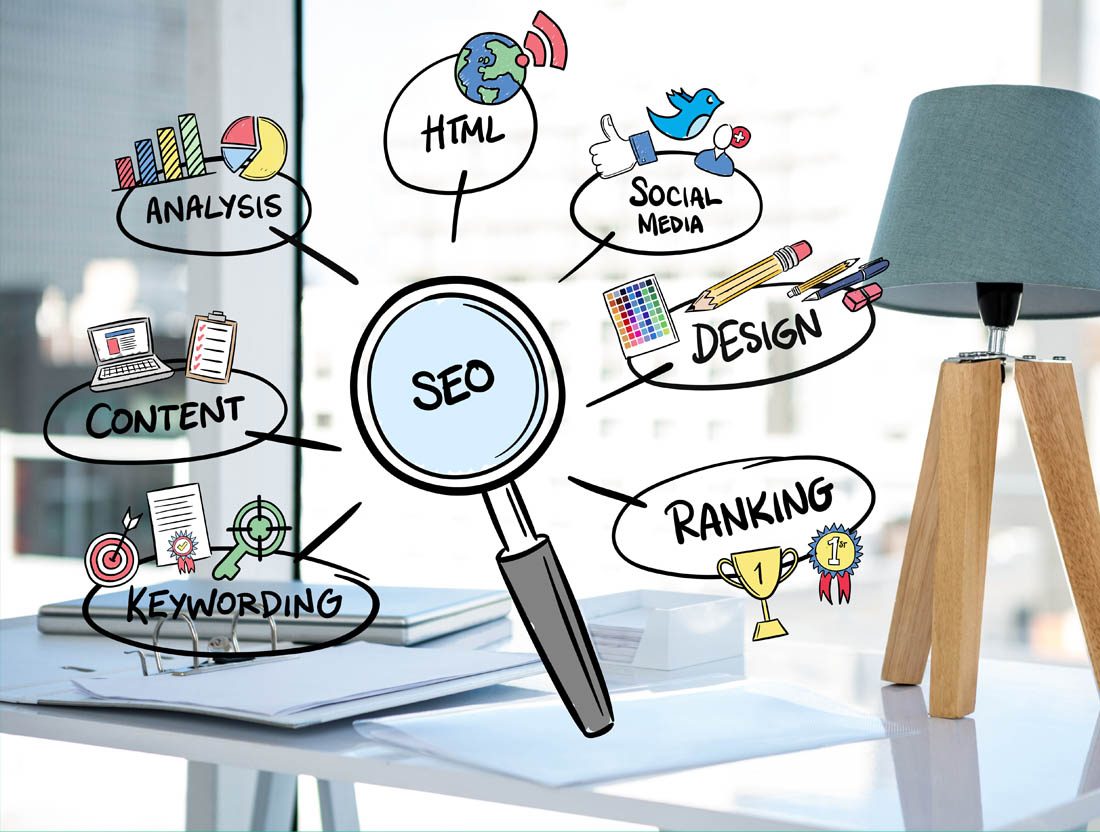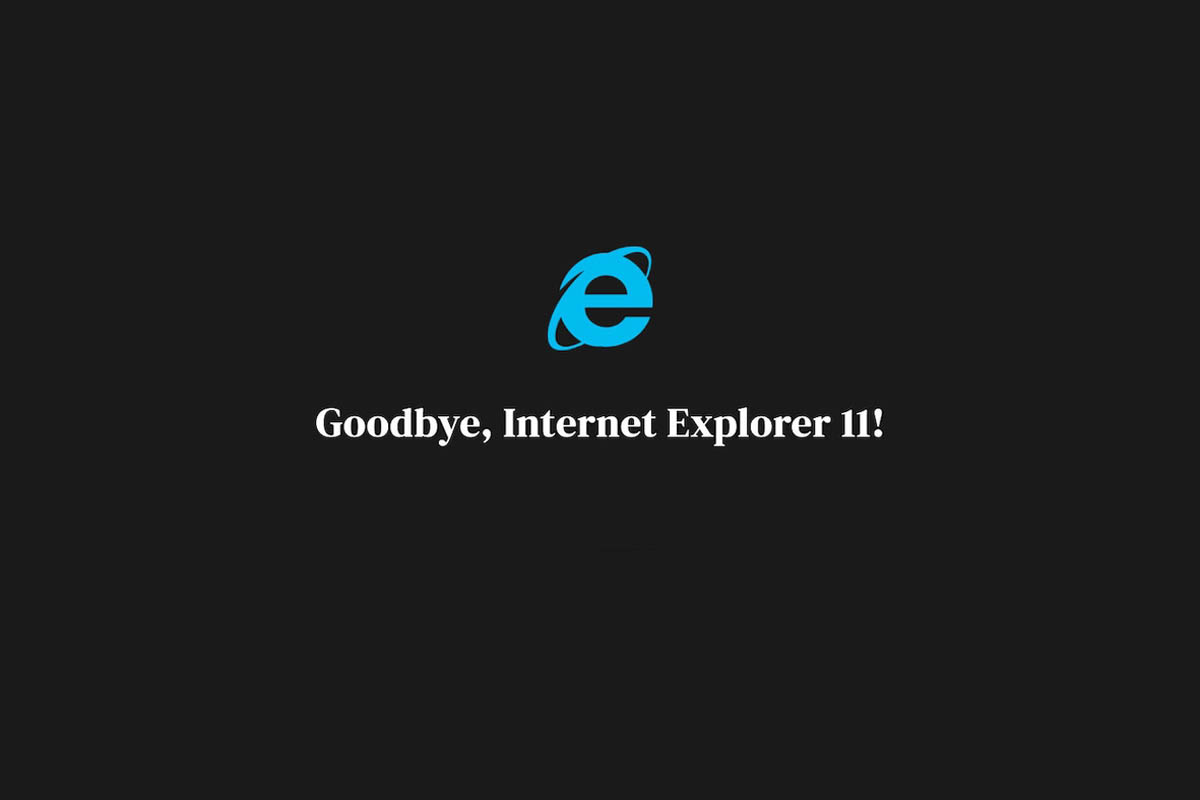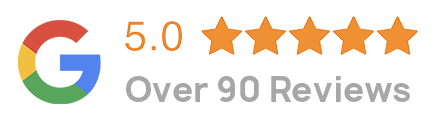Refreshing your Browser
Content Managers Listen up : Clear Your Cache
Do you sometimes visit your website once you have made a change only to see the same content as before? This is to do with your browser cache.
Caching is where a browser saves a webpage that you have previously visited on your computer so that the next time you visit, it simply loads the saved page rather than downloading the page again.
This is to speed up page loading time and save your download quota. It is a good feature but can sometimes get in your way when you need to look at changes you have made.
Refreshing your Browser
The easiest way to refresh your browser is just to hit the refresh button but sometimes that isn’t enough to force a new copy of that page to download.
To force a new copy you can try the following:
- Clicking the refresh button 2 to 3 times
- Hold the Ctrl button and press F5
- Hold the Shift button then click on refresh
- Hold the Ctrl button then click refresh
Where is my Refresh Button?
Different browsers have the refresh button in different locations. Possible locations include:
- Internet Explorer – Within the URL / Location bar on the far right
- Firefox – Within the URL / Location bar on the far right
- Chrome – Next to the Home button on the left